Table of Contents
Layered Output
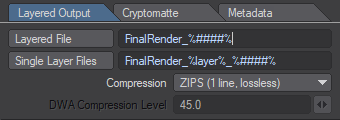 These options define how the output file(s) is named and where it is saved.
These options define how the output file(s) is named and where it is saved.
Directories will be created by exrTrader if required.
The file names can either be absolute, or relative to the Output Path
Output Path
This defines the base path for all written images. You can either use the path defined by LightWave 3D or select your own.
You can only select an output path if Use Prefs Render Path is not activated.
Use Prefs Render Path
If you select this option, exrTrader will use the output file defined in the Lightwave3D render globals.
This option is quite important if used across a render farm in conjunction with the OpenEXR Dummy Saver, described later in this manual.
Layered File
This control allows you to select an output file for the buffer saver to write to. The file name extension will be automatically removed, but is then added when saving. exrTrader supports special variables in the path name that will be replaced as the image is being saved.
The currently supported variables are:
| %#% - %########% | The frame number using 1 to 8 digits, zero padded. |
|---|---|
| %scene% | Is replaced with the scene name (without the .lws extension) |
| %sceneversion% | Version number of the scene (the last number in the scene name) |
| %rendertime% | The time taken for the current render in minutes and seconds |
| %camera% | The name of the camera used to render the current image |
| %layer% / %buffer% | The name of the current layer, only valid for Single Layer Files |
| %frameheight% / %framewidth% | Height/width of the rendered image in pixels |
| %fps% | The current frames per second |
| %time% | The time of the current frame within LightWave in seconds. |
| %eye% | If the current camera is rendering in stereo mode, this will be either L or R depending on which eye the currently saved frame represents. |
| %dot% | This is just replaced with a single “.” It allows you to add a . at the end of the file name in the Output File Control (where it would normally be stripped with any file name extension). |
| %cryptoname% | The name of the current Cryptomatte, only valid in the Cryptomatte tab. |
You can use the Review Settings… option to verify if the file names are created as you'd expect them to be.
Single Layer Files
This control allows you to define the output file names for layers saved as separate files. The options are identical to the Layered Output File, the %buffer% / %layer% variables contain the name of the current layer.
Single Layer Files Naming
exrTrader by default saves all buffers into a single OpenEXR image file. You may optionally save single buffers into a separate image file. This option defines how these separate image files will be named. You can use the same variables as you can for the Layered File.
Compression
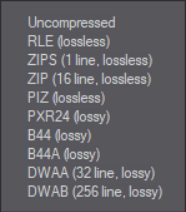 Most compression options are lossless, with the exception of PXR241), B44/A and DWA A/B.
Most compression options are lossless, with the exception of PXR241), B44/A and DWA A/B.
exrTrader is compiled to support OpenEXR Version 1.2, which includes the following compression modes:
- Uncompressed
Doesn't compress the data at all, recommended for highest speeds (if the hard drive is fast) - but also uses the most storage space. - RLE (lossless)
Compresses the difference between adjacent pixels. Fast to compress and decompress, but in general only works well for images with large areas of solid colour. - ZIPS (1 line, lossless) - default
This uses a ZIP type compression scheme to compress one scan line at a time. Slow to compress, fast to decompress and also offers a fairly high compression ratio.
This is the recommended compression mode for compositing tools like Nuke and Fusion, both of which may read single scan lines. - ZIP (16 line, lossless)
Just like ZIPS, except that it compresses 16 scanlines in one go. This results in a slightly better compression compared to ZIPS, but also slows down reading single scanlines from an image (as some compositing packages like Nuke or Fusion might do in proxy or ROI/DOD mode). - PIZ (lossless)
This is a wavelet based compression scheme that has a compression ratio that is comparable to ZIP(S), but is faster to compress … on the other hand it is slower to decompress. - PXR24 (lossy)
A wavelet based compression scheme similar to PIZ, 32bit float numbers are cut off to 24bit, losing 8 bits of precision. - B44 (lossy)
A compression scheme designed for the real-time playback of OpenEXR images with a constant compression ratio. - B44A (lossy)
Just like B44, but solid areas (such as alpha channels) have a better compression ratio. - DWA A (32 line, lossy)
DWA B (256 line, lossy) 2)
This is a lossy compression scheme that allows you to change the compression quality (similar to JPEG).
DWA is very fast to decompress and can be used for realtime playback of 2K on most computers.
DWA only compresses the RGB channels using the lossy scheme and falls back to ZIP for other channels. To be more precise, channels named R, G, B, Y, RY, BY 3) will be compressed using DWA, channels named A will be RLE (lossless) compressed, all others will be ZIP (lossless) compressed.
DWA A and B differ in that A uses blocks of 32 scanlines and B uses 256 scanlines. A allows for faster reading by applications that don't read the whole image, B allows for higher compression.
Please Note: DWA was only added in OpenEXR 2.2. Applications based on older version of OpenEXR will not be able to read files compressed with it.
These are explained in more detail in the Technical Introduction to OpenEXR, available as a PDF at www.openexr.com 4).
DWA Compression Level
This is a floating point value to set the strength of the (lossy) DWA compression. The control is only available if either DWAA or DWAB are selected as a compression.
The higher the value, the higher the compression. A good range is between 0.0 and 100.0, 45.0 is the default.
The document is highly recommended to understand the capabilities of OpenEXR.
