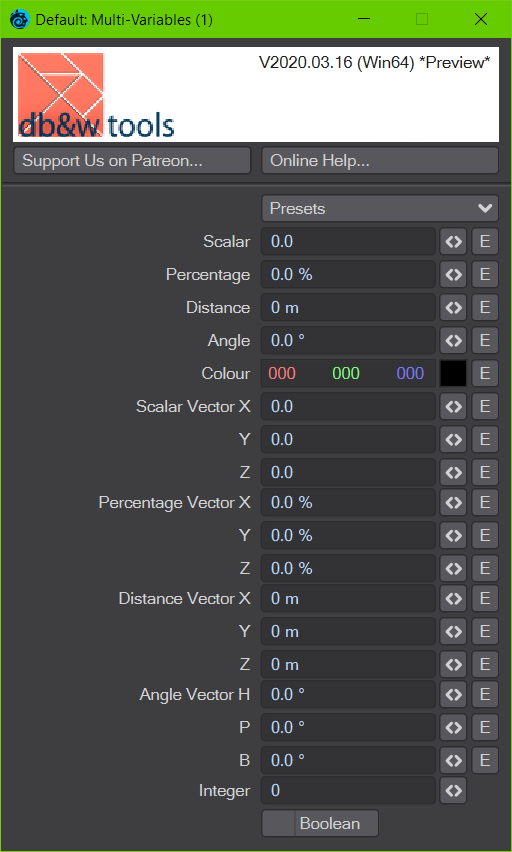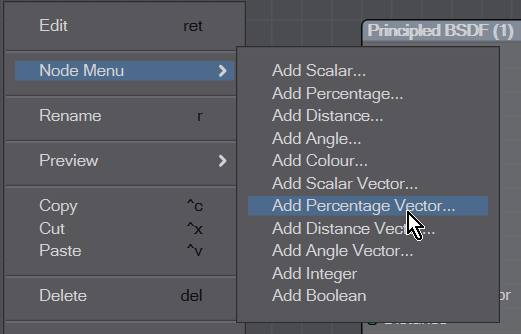Multi-Variables Node
This node allows you to add multiple outputs and controls of different types that can be used to control other nodes via their inputs.
It is designed to be used as a “cockpit” for a node graph.
If you add the node, no outputs and controls are present.
Variables
To add a variable, right click on the node 1) in the node graph and select a control to add.
The following variables are available:
| Name | Control Type | Output Type |
|---|---|---|
| Scalar | Float number + Envelope | Scalar |
| Percentage | Percentage + Envelope | Scalar |
| Distance | Distance + Envelope | Scalar |
| Angle | Angle + Envelope | Scalar (angle in radians) |
| Colour | Colour + Envelope | Colour |
| Scalar Vector | Colour + Envelope | XYZ Vector |
| Percentage Vector | Colour + Envelope | XYZ Vector |
| Distance Vector | Colour + Envelope | XYZ Colour |
| Angle Vector | Colour + Envelope | HPB Vector (radians) |
| Integer | Integer + Slider | Integer |
| Boolean | Checkbox | Integer (0 if off, 1 if on) |
Adding a control will prompt for a name and then add the respective control and output to the node.
LightWave 3D will not update the visible node outputs not the controls in the node panel automatically.
- To update the node outputs, just click on the node graph one.
- To update the control in the panel, the panel needs to be closed and re-opened again.
To edit the name of a variable, right click on the output on the node and select “Edit…” from the node menu.
Please not that this currently renames the control and the output, but not the envelope (if applicable) until the next reload.
To remove a variable completely, right click on the output on the node and select “Delete…” from the node menu.
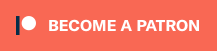 This is the plugin of the month for March 2020, made possible by the finest patrons on Patreon.
This is the plugin of the month for March 2020, made possible by the finest patrons on Patreon.