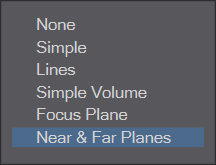Table of Contents
DoF Helper
The DoF Helper is a Master plugins that helps in visualising and working with Depth of Field in Layout.
It comes with generic plugins that can be added to shortcuts or menus to add/open, enable and disable the plugin.
Basic Functionality
When added to the scene, all Perspective and Real Lens cameras that have Depth of Field activated will have additional visualisations added to them in the viewports.
When any of these cameras are selected, handles will be shown to edit the F-Stop as well as the Focus Distance. In the camera viewport, a tool is added to interactively pick the Focus.
The plugin may be added and removed at any time, the changes to the F-Stop and Focal Distance are applied directly to the respective cameras.
Handles
If the currently selected camera has Depth of Field activated, the DoF Helper will display five circles in the 3D viewports that can be used to edit the depth of field.
From the one closest to the camera to the one furthest away, this is what they change.
- The closest handle allows for changing the near plane. This keeps the far plane where it is and adjust the Focal Distance and F-Stop of the camera accordingly.
- The last handle allows for changing the far plane. This keeps the near plane where it is and adjust the Focal Distance and F-Stop of the camera accordingly.
The handles will only display if Depth of Field is activated for the camera, and currently only for the Perspective and the Real Lens camera. If Focal Distance and/or Lens F-Stop are not animated, then changing the handles will edit the values directly. If they are animated, then the underlying envelopes will be changed depending on the state of the Auto Key setting in Layout.
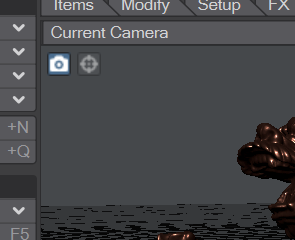 If a camera is selected, an icon is displayed in the viewports to toggle DoF for the camera.
If a camera is selected, an icon is displayed in the viewports to toggle DoF for the camera.
In the camera view, a second icon is displayed to toggle focus selection by clicking on a mesh in the viewport.
Options
Presets
You can use the Preset System to load and save settings as well as save default settings that will be used when the plugin is added to a scene.
Selected Display / Deselected Display
These two options define how the Depth of Field is display for the currently selected or any unselected camera.
Most of these options display a volume in the scene that will be in focus 1). This depends on the Render Resolution, the Frame, Focal Distance and Lens F-Stop of the camera.
- None - as the name implies, this displays no additional information.
- Simple - draws a wire frame box around the volume that will be in focus.
- Lines - draws three axis through the focus, each ending at the volume that will be in focus.
- Simple Volume - draws a semi-transparent box around the volume that will be in focus.
- Focus Plane - draws the plane that will be in focus as a solid, bent shape.
- Near & Far Plane - draws the near and far planes that encompass the volume that's in focus as solid, bent shapes.
Near Colour / Near Alpha
The colour and transparency used to display the near plane.
Far Colour / Far Alpha
The colour and transparency used to display the far plane.
Use Grid Texture
This will render the focus, near and far planes using a grid texture.
Display Text
Overlays the Focal Distance, F-Stop as well as the distance of the near and far planes to the camera as numeric values.
Display In-Camera Focus
This displays a semi-transparent, white plane at the Focal Distance in the camera view if the camera used for the view is currently selected.
Allow Depth Picking
This enables Depth Picking in the camera view, if the currently used camera is selected as well.
Depth picking uses a ray casting function supplied by LightWave 3D. This uses an acceleration structure to speed things up, which needs to be created first. For larger meshes, there may be a delay before the depth is picked for the first time. Subsequent picks will be very fast however.
Also, the depth picking tries to be smart and only ray casts for the depth of items that are underneath the mouse position by using their bounding boxes first.
Lock Focal Length
Disables changing the focal length. This also removes the handle used to interactively change the focal length.
Lock F-Stop
Disables changing the F-Stop. This also removes the handles used to interactively change the F-Stop.
Clamp Min. F-Stop / Clamp Max. F-Stop
Limits the F-Stop. A limit can be either set for the minimum, the maximum or both values.
Development Stream for November 2019
During the development stream for November 2019, an early version of this plugin was demonstrated.
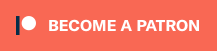 This is the plugin of the month for November 2019, made possible by the finest patrons on Patreon.
This is the plugin of the month for November 2019, made possible by the finest patrons on Patreon.