Table of Contents
nodeMeister Master Plugin
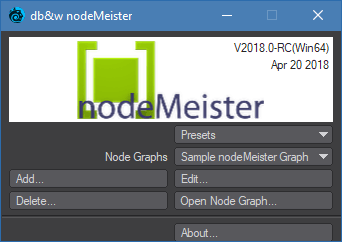 The master plugin allows you to manage and edit node graphs, to be referenced by the nodeMeister node.
The master plugin allows you to manage and edit node graphs, to be referenced by the nodeMeister node.
You can either add the nodeMeister master plugin using the Master Plugins panel, or assign the db&w nodeMeister… Layout Command to a button or menu and use that to add and/or open the plugin.
This plugin needs to be a part of the current scene, otherwise the currently defined nodeMeister graphs will not be saved.
Presets
nodeMeister has its own system to manage presets. nodeMeister tries to be as smart as possible when it comes to loading global presets:
- If the currently selected graph matches the graph loaded by the preset, the currently selected graph will be replaced automatically. \\nodeMeister will match by name of the graph, the context as well as the inputs and outputs defined for the graph.
- If it doesn’t match the currently selected graph, you will have the option to replace the current graph or load the preset as a new graph.
Using the Presets pop-up you can apply any of your presets, save your current settings as a preset or delete existing presets.
More details about the paths and how you can add your own are available on the page describing the Preset System.
Save as Preset...
This option allows you to save the current nodeMeister graph as a preset. Choose any of the three types and enter a name for the preset. You can also use the small pop-up to select any of the currently available preset names.
Delete Preset...
This allows you to select and of the available presets and delete them from the hard drive.
Load Settings from File...
This allows you to load a previously saved nodeMeister graph from a file.
Save Settings To File...
This allows you to save the current nodeMeister graph to a file.
Node Graphs
This allows you to select any of the currently defined node graphs for editing.
nodeMeister graphs are saved with the Layout scene file.
Add...
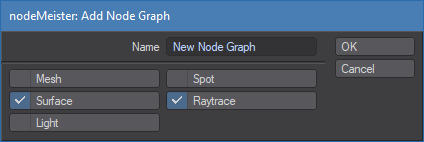
This allows you to add a new nodeMeister graph.
You can also right click on the node in the node editor to add a new nodeMeister graph via the node context menu.
Name
This is the name for the node graph. The name must be unique, so if you enter a name that exist already, a number will be added.
Contexts
This allows you to define the required context(s) for the node graph.
More information about them is available here.
Edit...
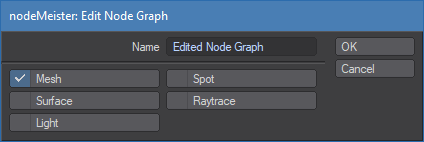 This allows you to edit the name and context of the currently selected node graph.
This allows you to edit the name and context of the currently selected node graph.
Name
You can change the name of the nodeMeister graph at any time, nodes that use it will pick up the name change.
Please be careful when using assets (such as Objects) across different scene. The node references the nodeMeister graph by name.
If you change the graph name and then load an asset that requires an older name, it won't be able to find the nodeMeister graph.
Contexts
This allows you to change the context of existing nodeMeister graphs.
Please have a look at Node Graph Contexts for more information.
If a nodeMeister node uses the graph, be careful not to pick a context that isn't supported by the graph the node is in.
If you do, the node will lose the connection to this nodeMeister graph.
Delete...
This will delete the current nodeMeister graph. All nodes referencing this nodeMeister graph will be reset.
Open Node Graph...
This opens the currently selected nodeMeister Graph in the node editor.
About...
About displays the about window of nodeMeister, including the version number and your license status.
