User Tools
Sidebar
This is an old revision of the document!
Table of Contents
nodeMeister Master Plugin
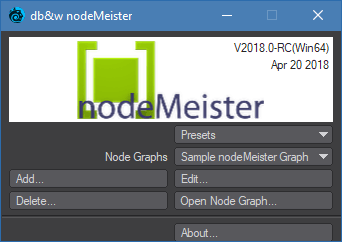 The master plugin allows you to manage and edit node graphs, to be reference by the nodeMeister node.
The master plugin allows you to manage and edit node graphs, to be reference by the nodeMeister node.
You can either add the nodeMeister master plugin using the Master Plugins panel, or assign the db&w nodeMeister… Layout Command to a button or menu and use that to add open the plugin.
Presets
Using the Presets pop-up you can apply any of your presets, save your current settings as a preset or delete existing presets. exrTrader has its own system to manage presets. The main reason for developing a custom system was to differentiate between user, global and project (content directory) specific settings.
user presets are stored in the same directory where your LightWave3D configuration files are stored, in a subdirectory called “SimplePresets”.
global presets are stored in a directory that is accessible to all users on the current machine (and can be mirrored on a server).
On Windows the location is:
%allusersprofile%\Documents\dbw\LightWavePlugins\
On MacOS it is
/Library/Preferences/LightWave3D/SimplePresets/
Content presets are stored in the current content directory.
nodeMeister supports the concept of default presets. If you name a preset “default” then it will be loaded automatically if nodeMeister is added to a scene.
nodeMeister searches for default presets in the user, global and content presets in that order. This means that a default content preset overrides a global default which in turn has precedence over a user preset.
Save as Preset...
This option allows you to save the current nodeMeister node graph settings as a preset. Choose any of the three types and enter a name for the preset. You can also use the small pop-up to select any of the currently available preset names.
Delete Preset...
This allows you to select and of the available presets and delete them from the hard drive.
Load Settings from File...
This allows you to load previously saved settings node graph for nodeMeister from a file.
Save Settings To File...
This allows you to save the current nodeMeister node graph to a file.
Custom directories for presets
It is possible to define user directories to store the presets in. This is done by placing a text file called “SimplePresetPaths.cfg” either into:
- The LightWave/Programs directory
- The directory where the LW settings are located
- and/or the content directory.
The files are read in that order, and preset paths defined in an earlier configuration file can be overwritten. The text file should be formatted as such
# this is just a comment, anything that starts with a # is ignored # first the name of the path as displayed to the user (without spaces) # followed by the path network \\db-w\lightwave\presets local_temp c:\my_temp_presets
The path name is not case sensitive, it will be capitalized automatically. It may not contain spaces though.
You can also overwrite the existing default paths by using user, content or global as path names.
Node Graphs
This allows you to select any of the currently defined node graphs for editing.
nodeMeister node graphs are saved with the Layout scene file.
Add...
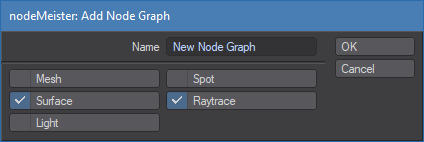
This allows you to add a new node graph.
Name
This is the name for the node graph. The name must be unique, so if you enter a name that exist already, a number will be added.
Contexts
This allows you to define the required context(s) for the node graph.
More information about them is available here.
Edit...
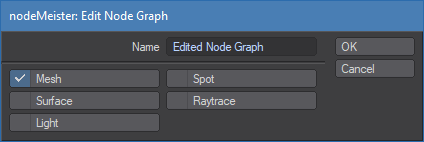 This allows you to edit the name and context of the currently selected node graph.
This allows you to edit the name and context of the currently selected node graph.
Name
Contexts
Delete...
This will delete the current node graph. All nodes referencing this node graph will be reset.
Open Node Graph...
This opens the currently selected nodeMeister Graph in the node editor.
About...
About displays the about window of nodeMeister, including the version number and your license status.

