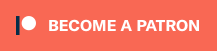Table of Contents
Ray Type Comparison

This node is only available in a node editor context where raytracing is available. It will check the current (incoming) ray for specific properties and return true if they match.
The incoming ray is the ray evaluating the current surface spot.
Controls
Pass-through
This control is only available if the Boolean input is connected. If turned on, it will simply pass through the Boolean input to the output, completely bypassing the node.
Ray Type controls
These two columns are ray properties to check for. The first column depends on the type of ray, the second column covers additional properties.
The types of ray are mutually exclusive. A ray can only be one of these types, but not a combination of them:
- Reflection The current spot is shaded for a reflection.
- Refraction The current spot is shaded for a refraction.
- Dissolve The current spot is shaded for a dissolved item.
- Shadow The current spot is shaded for a shadow ray.
- Occlusion The current spot is shaded for an occlusion.
The additional properties may be combined. For example, a ray may be a Pre-Process ray that is also a Camera ray.
- Pre-Process This property is set while LightWave is preprocessing a render.
- Volumetric This ray is evaluating volumetrics.
- Radiosity This ray is used to compute radiosity.
- Caustics This ray is used to compute caustics.
- Camera This ray comes directly from the camera.
- Sampled This ray is used to sample surfaces (usually due to soft reflection or refraction).
Check for
- Some Checks if any of the ray types and properties are set.
- All Checks if all of the ray types and properties are set. Please note, this will only return a result if, at most, one of the ray types is set. Because a ray will never have more than one type.
- None This is the opposite of Some and will only return true if none of the types and properties are set for the current ray.
Invert Check
This just inverts the result of the check from true to false and vice versa.
Boolean Operator
This control is only available if the Boolean input is connected. It will cause the value of the Boolean input to be combined with the result of the ray type check using Boolean Logic as explained here.
Invert Output
Inverts the output of the result of the Boolean Operation.
Connections
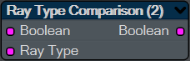
Boolean
This allows you to connect another boolean value to this node.
If this input is connected, you can use Pass-through to completely by-pass this node or the Boolean Operator to combine this input with the result of the comparison in the node.
Ray Type
An alternative way to input a specific ray type into the node. Usually the node will fetch the ray type from the current context, so it's not needed.
Boolean (Output)
Either 0 if the result of all operations is false, or 1 if it is true.
This is the plugin of the month for January 2019, made possible by the finest patrons on Patreon.