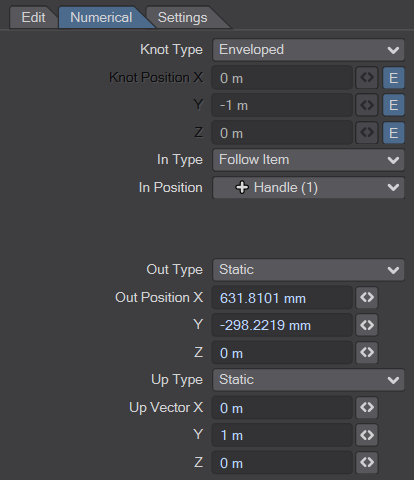User Tools
Sidebar
This is an old revision of the document!
Table of Contents
Spline Edit (Layout Tool) - Animation
The db&w Splines support animation since the October release of the db&w Tools. Initially, individual points (knots, control points, up vectors) may be animated using key frames or by following other items in the scene.
By default, when creating a spline, all points are static. Their position may be edited at any frame.
The type of point may be changed using the Context Menu 1) while a point is selected or by changing it in the editor panel.
The type of animation applied to a point is also visualised by the shape of the point as well as the colour:
- Square : A square around a point designates it as being static
- Circle : A circle around a point designates it as being animated by an envelope. It is green when between key frames, red if there is a key at the current frame.
- Diamond : A blue diamond shape designated the point as following a Layout item.
Additionally, letters underneath the points designate the type of animation, S for static, A for enveloped animations, I for following items. Capital letters are used for the knots, small caps for the other points. These can be disabled using the Point Labels settings in the tool panel.
Enveloped Animation
Enveloped points can be animated by using the Spline Editor or the envelopes in the Graph Editor.
The Spline Editor uses Layout's Auto Key settings when the points are edited:
- Auto Key: Off : No keys are set or modified
- Auto Key: Modified : Keys are created and changed on the modified axes only. The axes to modify are determined by the type of handle that is used to change the position, the axis handles only modify one axis while the planar handles modify two.
- Auto Key: All Channels : Keys are created and changed on all axes.
- Auto Key: Existing : Only existing keys are modified, no new keys are created.
- Auto Key: Fixed : Due to SDK limitations, this setting is ignored and behaves like Auto Key: Off